Frontend pages markup and workflow
Some studies:
I’ve used FFMPEG library for a while. Actually, the FFMPEG library’s decoding process flow can
Do not understand the class features of JavaScript ES6? You can take a look on
Sometimes we encounter the performance issue for persistent messaging using ActiveMQ. Here’s the best practice
Reference: https://medium.com/@kmsh3ng/%E4%BD%BF%E7%94%A8-git-worktree-%E5%BB%BA%E7%AB%8B%E5%A4%9A%E5%80%8B%E5%B7%A5%E4%BD%9C%E5%8D%80-5a02f6d9d3fd
Some materials are enclosed here.1. 深度學習(二): 反向傳播 URL:http://chansh518.github.io/deep%20learning/2016/08/08/Deep-Learning-Notes-Backpropagation.html2. 一文看懂常用的梯度下降算法 URL: https://blog.csdn.net/u013709270/article/details/786675313. 邏輯回歸代價函數及其梯度下降公式 URL: https://blog.csdn.net/Mr_HHH/article/details/789347934. The Back Propagation
After a long time, almost 3 months, I’ve done my PhD degree. In the past,
Pritunl is an open source enterprise VPN platform which is used to easily build free
When you are acquiring to integrate a math editor into your application in WPF (Windows
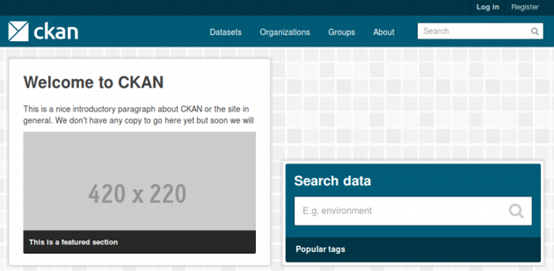
Author: Jyun-Yao Huang (Allen; allen501pc@gmail.com)System Environment: Ubuntu Linux 14.04 LTS (64bits) 1. Update the metadata
In WordPress, we usually set the custom URLs for the purpose of SEO.For the old